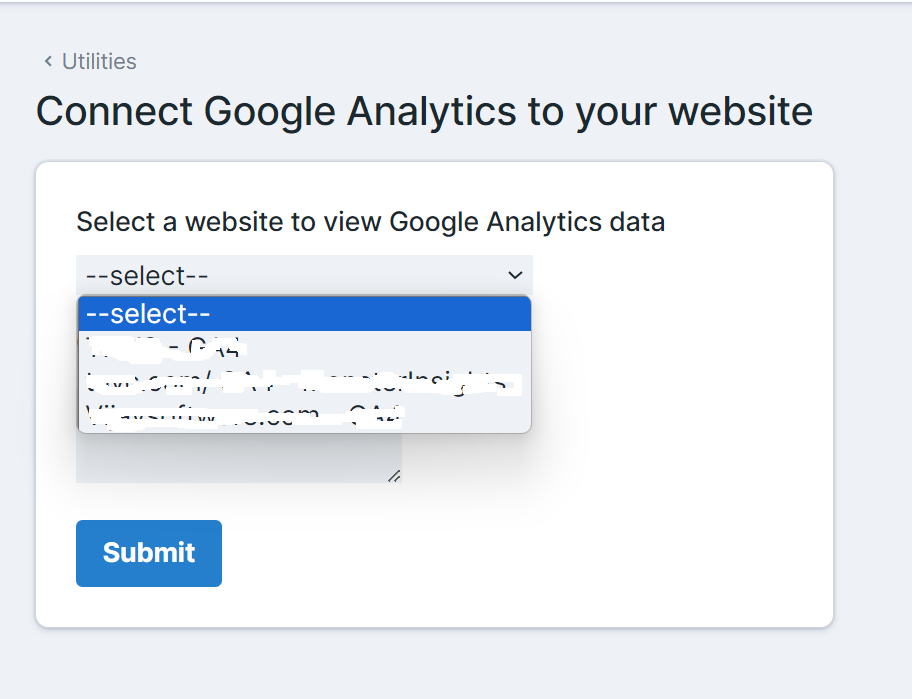AUTHENTICATE GOOGLE ANALYTICS WITH GINSIGHTS
After installing the GInsights plugin a widget will be displayed on the statamic dashboard, Click on the “Click here” button to authorize your analytics account.

You will now be taken to a screen that will let you pick which Google Account you want to sign in with. Make sure to sign in to the account that you used to make your Google Analytics property.
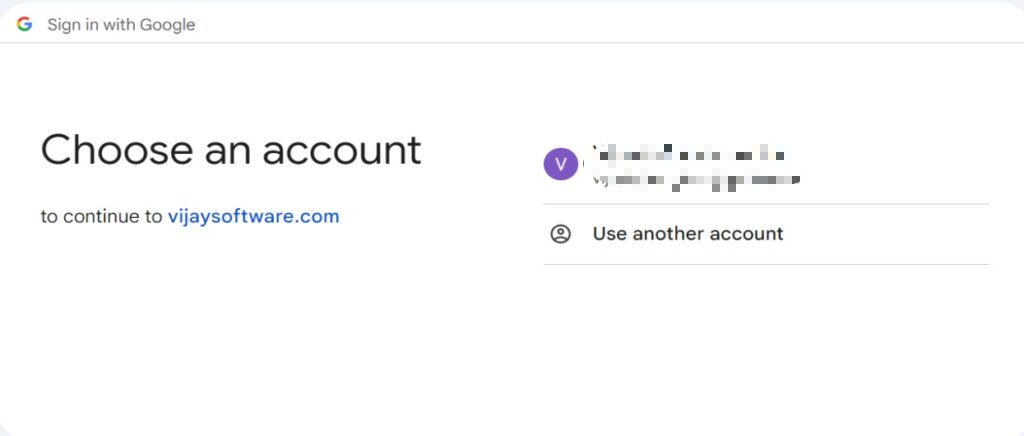
Next, click the Allow button to give GInsights access to your Google Analytics data.
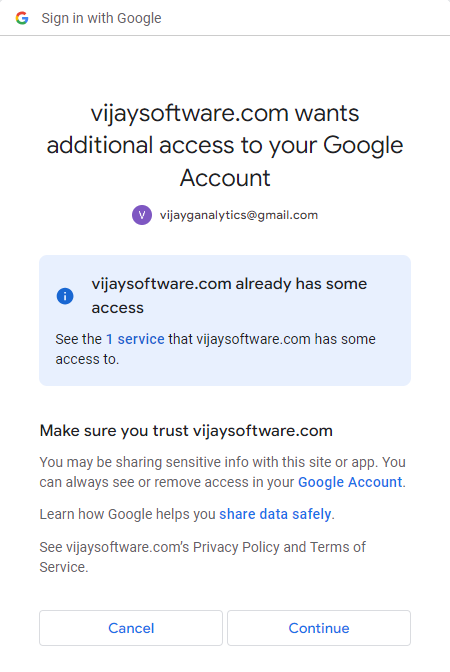
In the dropdown, find your website and then click on Submit button to view Analytics data.